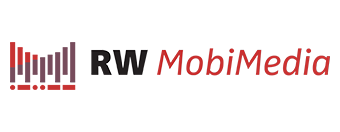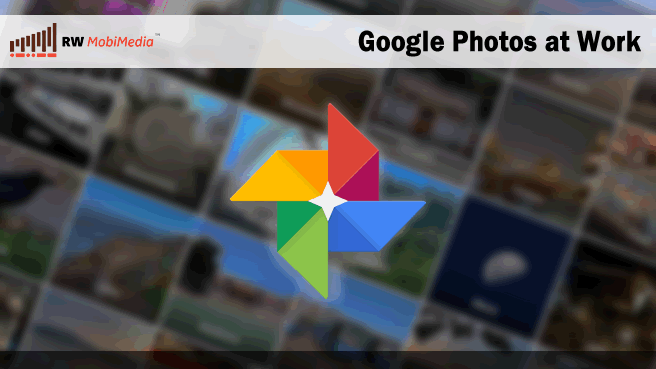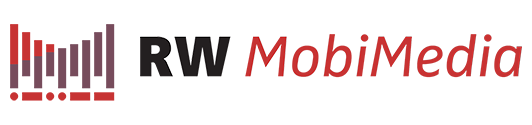Google announced the availability of their new Google Photos service during the Google I/O 2015 event. Some might be first impressed by the free unlimited photo storage (well… at reduced quality), or the ability to sync photos from mobile devices to the cloud. While this new service can be attractive to individual users, how about if we use that at work?
At RW MobiMedia, we keep over 1TB of geotagged photos taken for various purposes. Before Google Photos, we had our own media server to keep track of the photo metadata, and also our proprietary Google Earth API for retrieving photos from our repositories by geographic locations. Beyond that, doing a context search was not possible unless we tag and categorize each photo manually.
Search on Google Photos
The Google Photos works a bit different from the traditional photo gallery service. Google Photos automatically groups the uploaded photos and media files by date – it preserves the file creation date rather than just keeping the file upload date. This is particularly important as some of the media file types simply do not support EXIF, and the file creation date is the only hint we have for identifying the source of the media files.
The Search interface provided by Google Photos is simply powerful, and this is what we can expect because it is done by Google. Uploaded photos are automatically grouped by places and things. It is not too surprised to see that the photos are categorized automatically by cities and countries, but you do not have many free choices out there, if you need to categorize your own sets of photos by “things” automatically without tagging them one by one manually. Although the artificial intelligence is still to be improved, what Google Photos currently provides is to the point and is totally practical. We only have to upload all our photos, and instantly we can browse and pick the right ferry photos we need for making our Hong Kong Ferry App.
We can also browse our photos by using interesting search criteria like:
- Date range search: 10 Aug 2010 to 20 Aug 2010
- Color search: red; black and white
- Context search: raining, airport, sunset, warning
- Address search: lower mount street
All we have done was just drag and drop the photo folders to the browser, not even creating any new albums, and we are able to get back the media files we need like that.
Assistant
Another set of useful features is provided under the “Assistant” section. While some users complained that this is just an “accept or reject” feature as it does not allow users to customize the things presented here, we found two features being particularly useful and value-added:
- Panorama: Upload three or more photos to get a sweeping, perfectly stitched panorama. The panorama produced is more flexible, and is better than what we have done using the built-in panorama function of our camera and phones.

- Animations: For the photos taken under the burst mode, now Google Photos can help automatically combine and convert them into animated gifs. Again, Google Photos picks the necessary photos automatically, and we have no extra effort except just clicking the “save” button.
So far we found Google Photos effectively reduces our effort to maintain our media library and thus increases our productivity. It allows us to make better use/reuse of our existing media files, as now we can search for what we need more quickly and easily. How do you use the Google Photos service? Feel free to share your thoughts and tips here!